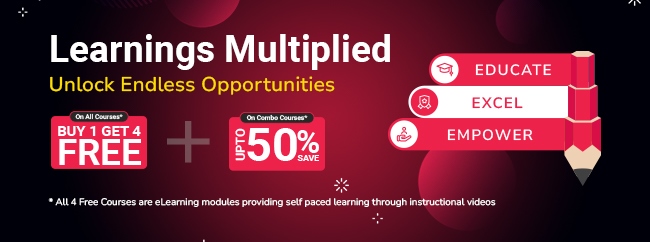IBM Security QRadar SIEM Interview Questions
1.What is Index?
The index is a set of items describing the data in a file and its location in the system. Indexing of data is done in real-time or on request after data is collected. It facilitates easy and efficient search optimization.
2. What is index management?
Index management is used to control the indexing of the database on event and flow properties. The index management window in IBM QRadar contains some properties. Indexing can be enabled on these properties. The indexed properties provide better search optimization.
The index management feature also provides the following statistics:
- The percentage of saved searches
- The volume of data stored in the disk by the index within the selected time frame
3.What is the function of the index management toolbar?
With the help of the index management toolbar, one can perform the following functions:
- Enabling the index: choose the property you want to index in the index management toolbar and click on enable the index icon.
- Disabling the index: choose the property in the index management list and disable it by clicking on the icon of disabling the index.
- Quick search: one can search the property in the index management list by typing the keyword related to that property in the quick search field.
4.What is the reference set?
In IBM Security QRadar, Reference sets are used to store the data in a listed format. The Reference set store the business data such as IP addresses and usernames collected through the events and flows occurring in the network. It contains unique values while searching, filtering, and testing rule conditions.
5. How can we add elements to a reference set?
Before adding elements to a reference set, it is essential to ensure that the .csv file stored in the system. The procedure of adding elements to a reference set is as follows:
- Open the navigation menu and click on Admin.
- Select the System configuration section; click reference set management.
- Select the reference set in which you want to add elements.
- Click on view content and select the content tab.
- Click Select File and browse the .csv file that you want to import.
- Click on the Domain in which you want to add reference set data.
- Click on import.
6. What is the function of the QRadar Qflow collector?
QRadar Qflow collects the network flows from all the devices connected in a network. It also collects live and recorded feeds such as Network taps, Netflow, QRadar flow logs.
7. How can we schedule the updates?
IBM Security QRadar updates automatically on a recurring schedule as per settings on the update configuration page. Users can schedule a large update to run during off-hours, so that system’s performance is not affected.
The procedure for scheduling the updates is as follows:
- Open the navigation menu and click on Admin to open the admin tab.
- In the system configuration section, click on Auto-update.
- From the schedule, the list selects the type of updates that you want to schedule.
- Use the calendar to choose the day and time when you want to begin the update.
8. How can we view the pending updates?
The pending updates can be viewed in the updates window. The system is preconfigured for weekly automatic updates. If it is not showing any updates, that means the system has not been operational for too long. In which, you have to check for updates manually.
To check for updates, follow the below-mentioned procedure:
- Click on the navigation menu and select Admin.
- In the system configuration section, select auto-update.
- To view details on an update, select the update.
9. What is a retention bucket?
Retention buckets determine for how long the event data and flow data will remain in IBM Security QRadar. Each event or flow data received by QRadar is compared and stored in the retention bucket following the retention bucket filter criteria. The data is automatically deleted after the deletion time period is ever. By default, this period is set to 30 days.
10. How to manage the sequence of the retention bucket?
Retention buckets are sequenced in order from top to bottom row. The order of the retention bucket can be changed as required. The data is stored in the retention bucket if it matches the criteria of that bucket. The sequence of retention bucket can be changed in the following order:
- Open the navigation menu and select ‘Admin’ to the admin tab.
- In the ‘Data sources’ section, click on the ‘Event retention’ or ‘Flow retention.’
- In the Tenant list, select Tenant for the retention bucket.
- Select the row of the retention bucket and click Up or Down to move the bucket.
- Click ‘Save.’
11. How can we define our Network hierarchy in IBM Security QRadar?
Network hierarchy in IBM Security QRadar monitors the activity and monitor groups or services in the network. A well-configured network hierarchy is essential for building a reliable database or determining flow direction. QRadar has a default network hierarchy that contains predefined network groups and objects. We can edit the objects and groups or add a new group of objects by following the procedure mentioned below:
- Open the admin tab in the navigation menu, click ‘System Configuration’ and select ‘Network Hierarchy.’
- On the network view window, select the part of the network in which you want to work.
To add network objects:
- Add the name and description for the object.
- From the group-list, select the group.
- Type a CIDR range for the object and click Add.
- Repeat the above steps for all group objects.
- Click Edit or Delete to manipulate already existing network objects.
12. What is an event processor?
The Event processor in IBM QRadar processes the event data collected from various event collectors. Event processors are assigned with local storage. The events are compared with the predefined rules on the QRadar console. In case, If any event matches a rule, the event processor acts according to the rule response.
13. What is Custom offense close reasons?
Whenever a user close an offense on the offenses tab, a close offense window appears. User has to select a reason from the reason for closing the offense box. There are three default reasons mentioned:
- False-positive
- Non-issue
- Policy violation
The Admin can delete, add, edit the custom offense close-reasons from the admin tab.
14. How to create an on-demand backup archive?
IBM QRadar SIEM automatically creates a backup of the configured information at midnight. The user can schedule the timing of backing up the archive as per his convenience.
To create an on-demand backup archive, follows the procedure mentioned below:
- Open the Admin tab.
- Select the System Configuration section. Click on backup & recovery.
- Select On-demand Backup.
- Enter the values for name and description.
- Click on run backup.
15. What is the use of remote networks and service groups in QRadar SIEM?
Remote network and service groups represent traffic activity on the network. All remote networks and services have group levels and leaf object levels. Remote network groups show the user traffic coming from the specific remote network. Users can edit the remote network and service groups by adding objects to the existing group or by making the changes in the predefined properties.



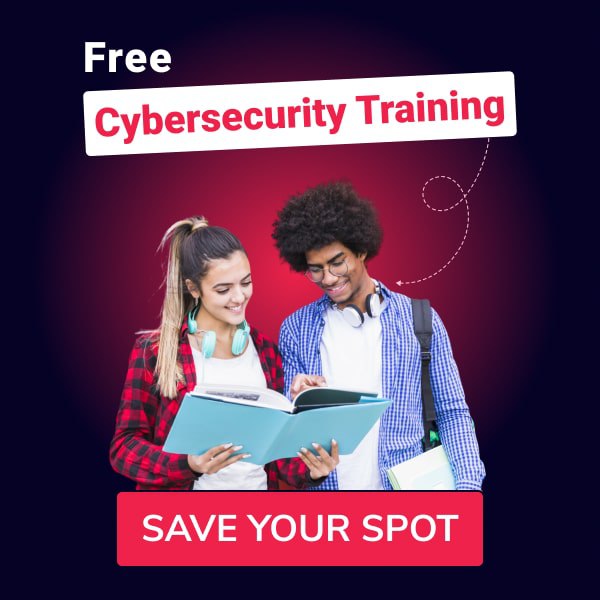

 1800-843-7890 (India)
1800-843-7890 (India)